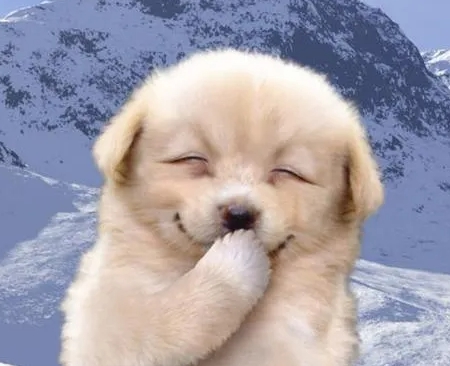Notice
Recent Posts
Recent Comments
Link
| 일 | 월 | 화 | 수 | 목 | 금 | 토 |
|---|---|---|---|---|---|---|
| 1 | 2 | 3 | 4 | 5 | 6 | 7 |
| 8 | 9 | 10 | 11 | 12 | 13 | 14 |
| 15 | 16 | 17 | 18 | 19 | 20 | 21 |
| 22 | 23 | 24 | 25 | 26 | 27 | 28 |
| 29 | 30 | 31 |
Tags
- 여러 데이터 검색
- max
- if문 작성법
- 회귀분석
- Intersect
- 불순도제거
- 총과 카드만들기
- 빅데이터
- sqld
- Sum
- sql
- 막대그래프
- 단순회귀 분석
- %in%
- 정보획득량
- 그래프시각화
- 팀스파르타
- 히스토그램 그리기
- loop 문
- count
- 그래프 생성 문법
- 순위출력
- merge
- Dense_Rank
- 데이터분석가
- difftime
- 데이터분석
- 빅데이터분석
- 상관관계
- 회귀분석 알고리즘
Archives
- Today
- Total
ch0nny_log
R 그래프 코드 모음 본문
■ 원형 그래프 생성
# 데이터 로드
library(plotly)
setwd('c:\\data')
usedcars <- read.csv("usedcars.csv", header=T, fileEncoding ='euc-kr')
# 모델별 인원수 계산
cars_cnt <- table(usedcars$model)
cars_cnt
# 색상 목록 정의
colors <- c("#BBDEFB", "#FFCCBC", "#E8F5E9", "#FFF9C4", "#FCE4EC")
# plotly 원형 그래프 생성
fig <-plot_ly(labels = names(cars_cnt ),
values = as.numeric(cars_cnt ),
type='pie',
marker=list(colors =colors) )
# 출력
fig
■ 막대 그래프 생성
# 타이타닉 테이블 불러오기
setwd('c:\\data')
tat<-read.csv('tatanic2.csv',header =T, fileEncoding ='euc-kr')
tat
# "plotly" 패키지 열기
library(plotly)
#성별별 인원수 계산
tat_counts <- table(tat$sex)
tat_counts
# Rcolorbrewer 팔래트 중에서 5가지 색상 선택
# "RColorBrewer" 패키지 열기
library(RColorBrewer)
colors <- brewer.pal( 5, "Set3")
# plotly 를 사용한 막대 그래프 생성
fig <- plot_ly( x = names(tat_counts), y=as.numeric(tat_counts), type='bar',
marker=list(color=colors) )
#그래프 출력
fig
■ 산포도 그래프 생성
# 데이터 불러오기
library(plotly)
setwd("c:\\data")
usedcars <- read.csv("usedcars.csv", header=TRUE)
# 산포도 그래프 생성
fig <- plot_ly( data= usedcars,
x = ~mileage,
y = ~price,
type='scatter',
mode='markers',
marker = list(color='blue'))
# 추세선 추가
fig <- fig%>%add_trace(x=usedcars$mileage,
y=fitted(lm(price~mileage, data=usedcars)),
type='scatter',
mode='lines',
line=list(color='red'),
name='Trend Line')
# 그래프 출력
fig
■ 라인그래프
# plotly 패키지 로드
library(plotly)
# 작업 디렉토리 설정
setwd("c:\\data")
# 데이터 로드
data <- read.csv("2호선_강남역_시간대별_승하차현황_수정2.csv", header = TRUE, fileEncoding = "euc-kr")
data
# plotly를 사용한 라인 그래프 생성 (승차수, 하차수 라인 출력)
fig <- plot_ly(data, x = ~time) %>%
add_trace(y = ~in_cnt, name = '승차', type = 'scatter', mode = 'lines+markers', line = list(color = 'blue'))
%>% add_trace(y = ~out_cnt, name = '하차', type = 'scatter', mode = 'lines+markers', line = list(color = 'red'))
# 그래프 출력
fig <- plot_ly(data, x = ~time) %>%
add_trace(y = ~in_cnt, name = '승차', type = 'scatter', mode = 'lines+markers', line = list(color = 'blue')) %>%
add_trace(y = ~out_cnt, name = '하차', type = 'scatter', mode = 'lines+markers', line = list(color = 'red'))
■ 지하철 라인그래프
# 작업 디렉토리 설정
setwd("c:\\data")
# 지하철철 데이터 로드
data <- read.csv("1-4호선승하차승객수_수정된것.csv", header = TRUE)
data
# plotly를 사용한 라인 그래프 생성
fig <- plot_ly(data,
x = ~time,
y = ~in.,
color = ~line_no,
colors = c('blue', 'red'),
type = 'scatter', mode = 'lines+markers')
# 그래프 출력
fig
■ 히스토그램 그래프
#1. 데이터 불러오기
usedcars <- read.csv("usedcars.csv", header=T)
mileage <- usedcars$mileage
# 평균값, 중앙값, 최빈값 계산 함수
calculate_stats <- function(data) {
mean_value <- mean(data)
median_value <- median(data)
mode_value <- density(data)$x[which.max(density(data)$y)]
return(list(mean = mean_value, median = median_value, mode = mode_value))
}
# 통계량 계산
mileage_stats <- calculate_stats(mileage)
# 1. 대칭분포 그래프 그리기
hist(mileage, breaks=30, col="grey", border="white", prob=TRUE, main="대칭분포", xlab="값", ylab="밀도")
lines(density(mileage), col="red") # 확률 밀도 함수 그래프
abline(v=mileage_stats$mean, col="blue", lwd=2, lty=2) # 평균값
abline(v=mileage_stats$median, col="green", lwd=2, lty=2) # 중앙값
abline(v=mileage_stats$mode, col="purple", lwd=2, lty=2) # 최빈값
'빅데이터 분석(with 아이티윌) > R' 카테고리의 다른 글
| [빅데이터분석] R _ 41. 데이터 시각화 7 (워드 클라우드 그래프) (0) | 2024.07.03 |
|---|---|
| [빅데이터분석] R _ 40. 데이터 시각화 6. (박스 그래프) / IQR /이상치 확인 (0) | 2024.07.03 |
| [빅데이터분석] R _ 39. 데이터 시각화 5 (히스토그램 그래프 2) (1) | 2024.07.03 |
| [빅데이터분석] R _ 38. 데이터 시각화 5 (히스토그램 그래프) (0) | 2024.07.02 |
| [빅데이터분석] R _ 37. 데이터 시각화4 (라인 그래프) (0) | 2024.07.02 |